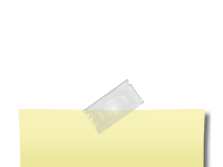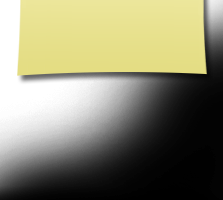Message Forum Posting 'Tips
"Posting Tips"
1. Message Forum page - For those who have been "scrolling all the way down the page" to find the newest post, you can change this to view the most current posts at the "top of the page". Look for the small rectangular box (top right of page) above "Prior Page". This box has a drop down menu which gives you the choice: "View Newest at Top" or "View at bottom". If this box is not visible scroll all the way down to bottom of page to locate it.
2. Posting a Message - Click on "Post a Message" (located top left)
3. Posting page - There are three rows of "Tool Bars" at top of posting page. Familiarize yourself with each of the optional tools. Each will help customize your post. Hover the pointer over each box and view its name. Example: Hover pointer over the small box top row 2nd from left. It will show "Image".
4. Click on “Image”. A page appears which allows you to include a picture (image) with your post. At the top left click on “Choose File”. A window appears to allow you to choose the location of the picture. Double click on the picture. The name of your picture will appear next to ‘Choose file’. Click on “Upload”. Your picture appears on the posting page. Type any information above or below the picture. At the bottom of the posting page click “Save Changes”. You have completed a post with picture!
5. Post a Website Link - There is a box with a horizontal ‘link on the ’second row ‘third’ from the right. Hover your pointer over this link. What appears? That’s right! Click on “Link”. Copy and paste the website link into the “URL” box at the bottom. Click Ok. Your web link is embedded on your posting page. Click Save Changes and Viola!
6. Take the time to familiarize yourself with all the “tool bar’ options. Hover your pointer over each and click on them. For example: You can change the font of letters, size of characters, and the color if you wish. Bottom row: Click on “Size”. A drop down menu allows you to choose the size.
7. Post a YouTube Video - There are two ways to do this:
a. Copy the video link on the "YouTube" page.
b. Click “Post message” Click the horizontal “Link” on the tool bar (second row – right).
c. Paste the YouTube link in the URL Box. Click OK.
d. Click “Submit” at bottom of posting page. The “web link” for the video now appears on your post.
8. Change the “Font Size” in your post.. Highlight your text then choose “font” or “size” from the drop-down menu. Your font or size will change.
9. Change the “Color” of your text. Highlight the text. Click the “A” box to the left of ‘Size’. Choose the color from drop-down menu.